Outlook 2010
- From the
Findgroup on theHometab, selectAddress Book.
- In the
Address Bookwindow that appears, from theToolsmenu, selectOptions....
- Under "When opening the address book, show this address list first:", use the scroll-down menu to select the appropriate listing (i.e.,
Global Address Book, orOutlook Address Book).
- To save the changes, click
OK.
- To close the Address Book, click the
Xin the top right corner.
Outlook 2007 and 2003
- From the
Toolsmenu, selectAddress Book....
- In the
Address Bookwindow that appears, from theToolsmenu, selectOptions....
- Under "Show this address list first:", use the scroll-down menu to select the appropriate listing (i.e.,
Personal Address Book,Global Address Book, orOutlook Address Book).
- To save the changes, click
Apply.
- To exit, click
OK.
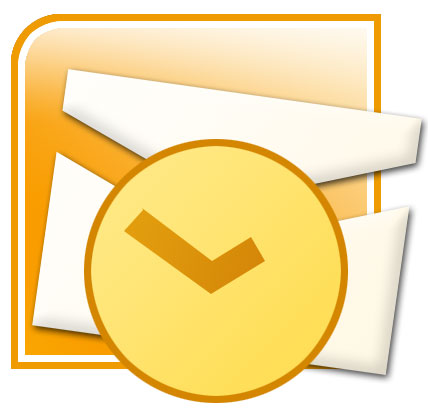
No comments:
Post a Comment